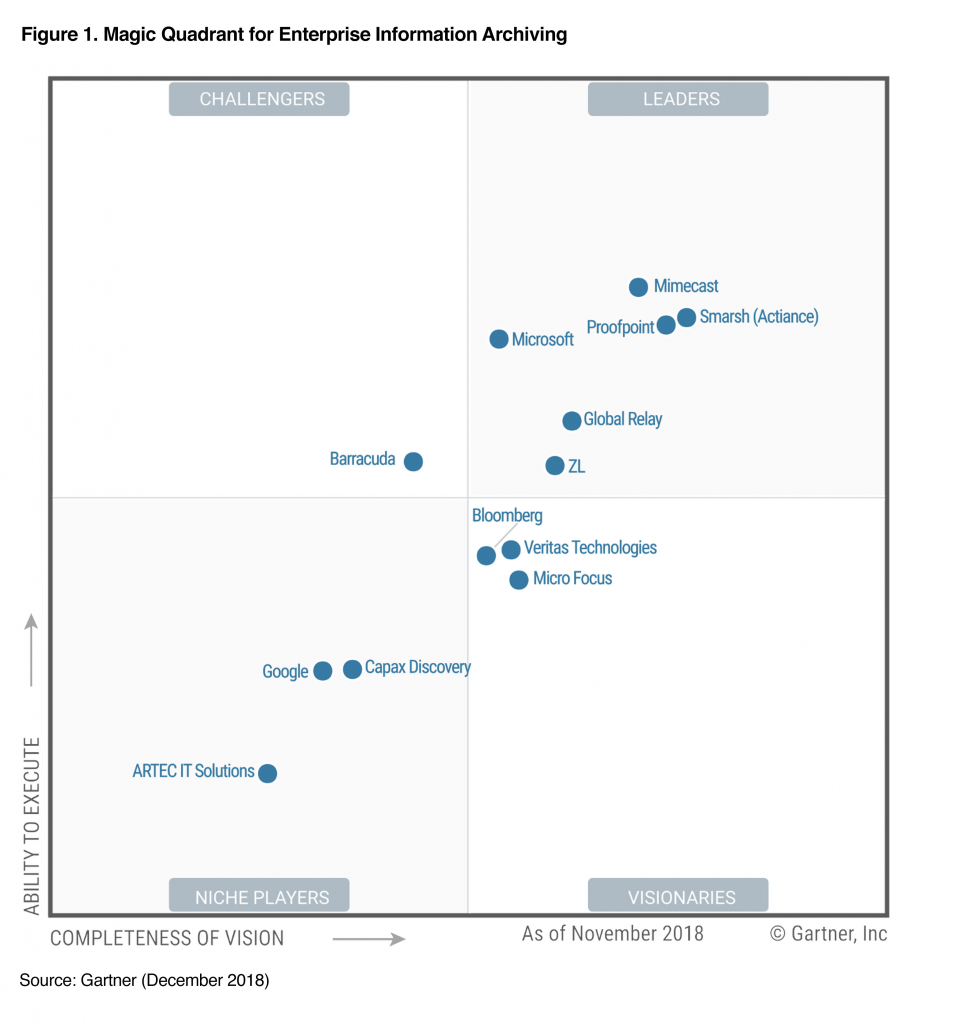Taking a look at Exchange Online Archiving
Office365 Email Archiving is included within the Office365 E3 suites (Which in turn is included within the M365 E3 Suite). Office365 Archiving effectively provides users with additional mailbox storage space and almost acts as a separate mailbox to the current mailbox.
When archiving is enabled, the user will receive (Under the E3 License) an extra 100GB of mailbox storage, however this can be switched to unlimited when the auto-expanding archiving is turned on. At which point, more storage is added when needed. For more information on Exchange Online limits, there is a good article here.
As far as I am aware (And can validate online), Archiving by default is disabled, which means as the Administrator of the Office365 Tenancy you will need to go in and enable to mailboxes that need to be archived. This can be done from the security and compliance centre within Office365. Alternatively, if bulk changes need to be made then I would recommend using PowerShell to enable this. There is a good article here that details the steps to take to enable email archiving both via the GUI/Portal and via PowerShell.
The default archive policy that Office365 sets is 2 years, which effectively means that after 2 years an email that has been received/created will be moved to the archive folder. There is a good article here that details how to set up the archive and deletion/retention policies.
A few additional points to note:
- Resource/Shared mailboxes do not require a license to archive. However, without a license shared mailboxes are limited to 50GB. To increase this size, a license will need to be assigned.
- There are some eDiscovery limitations with Exchange Archiving, one being that only 2 concurrent searches can happen at a time. For bigger organisations that deal with legal cases such as SAR’s (Subject Access Requests) might be bottle-necked by this. Further investigation around this should be had, as Microsoft may of changed this.
- There are also some client search issues that have been raised, one of them being that the end-user search results have a limitation of 250 items by default. This can be changed on the Outlook client. But there is a huge potential that data that is searched for, is not found. Effectively this compromises the accuracy of pulled back data and can hinder user productivity.
- There are also some limitations of eDiscovery when the search goes above 10,000 mailboxes. Worth a read of the limitations of eDiscovery/Content search here.
Conclusion
While Microsoft Office365 is a great service for delivering productivity services, Microsoft Exchange was not architected or designed for archiving, where as purpose built archiving solutions are built for archiving. Email servers and services are designed to hold emails, but should not be burdened with holding large quantities of emails, we want to aim for a more ‘lean’ mailbox for our uses. Microsoft Exchange Online provides a solid email platform that is both robust and cost effective, but the email archive capabilities are not quite business ready. Microsoft are working more towards this and have added more functionality in for archiving and retention, but in the meantime looking at a third-party archiving solution to integrate into Exchange Online seems to be the direction most businesses are taking.
One such vendor, of whom I have worked with and recommended a number of times is Mimecast, this is due to them having a strong archiving solution but also offer security and continuity to email systems. More info on Mimecast can be found here. Mimecast is one of the leaders in email security and archiving and are rated quite well from Gartner! Its worth a look and investigating this if you are planning to move to Exchange Online and have a requirement for additional archiving functionality.